If you are reading this article, then you are probably here to get rid of the Twitch 2000 network error. If that is the case, then you are exactly in the right place. It is because I have got you completely covered with my detailed research and step-by-step guide.
Twitch 2000 network error mainly occurs due to an insecure internet connection. Sometimes users also experience this type of error due to a broken server or improper browser configuration.
However, that’s not all because I will take you through the whole tutorial on how to fix it. But before that, I would like to tell you about the main causes of this issue in detail. Without knowing the main cause of the problem, you may not be able to solve it completely.
So without any further ado, let’s take a quick peek at the causes of the error and then its solution.
Reasons that caused Twitch 2000 Network Error
The error may be caused because of the following reasons
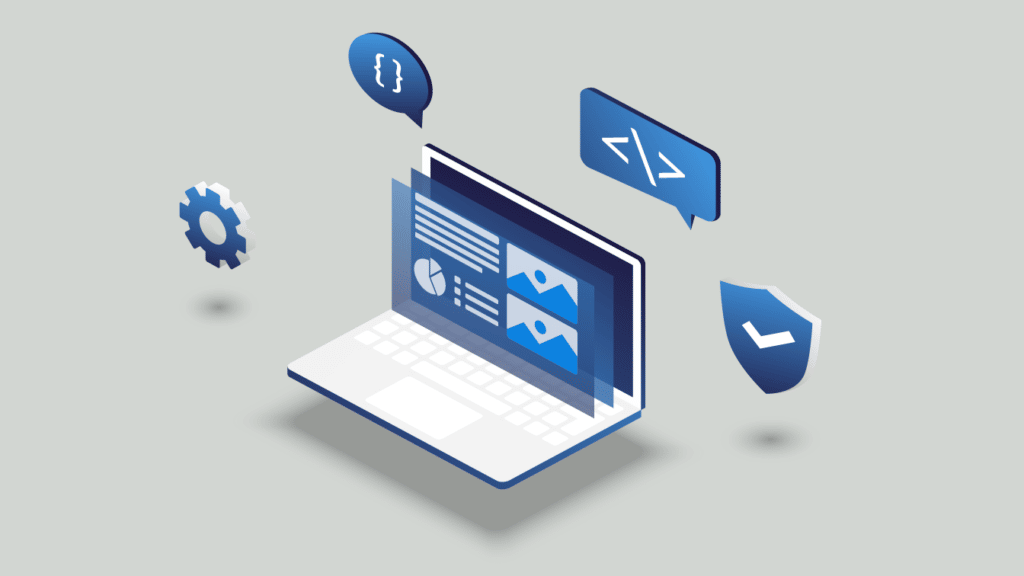
- Browser cookies might cause various issues if too many are stored in the cache memory.
- Network errors can be caused by inadequate internet connections.
- Antivirus software may block sites for safety, leading to errors.
- Browser extensions like Adblocker can obstruct streaming.
- The twitch server is down or under maintenance, which will prevent users from streaming and thus cause errors.
Solutions for Fixing the Twitch 2000 Network Error
We will see the solutions for the above reasons which caused the Twitch 2000 Network Error. We will see the flow of solutions likewise the above reasons mentioned.
Method 1 – Clear Brower Cache and Cookies:-
Switch to a different browser or clear the cache data of your browser. Clearing cache and cookies are the most simple and easy method to fix the error. All browser stores the data of the sites you visit in the cache storage, and later that cache data is used to load that page faster.
However, too many cache and cookies in the browser can cause problems, and it’s better to clear them occasionally to get a better browsing experience.
For Chrome:-
- Click on the “Three Dot” in the top right corner.
- A drop-down menu will open; on there, you need to find “settings” and click on it.
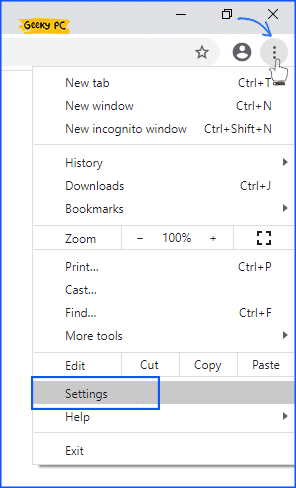
- Then find “Clear browsing data” and open it up.
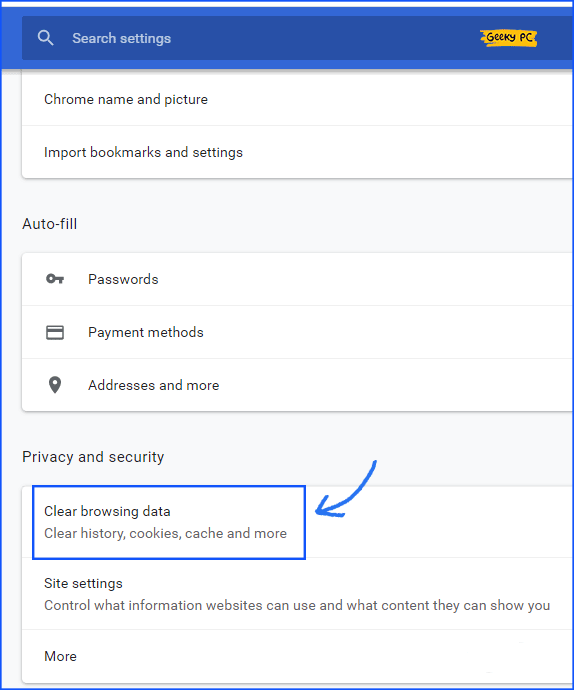
- A popup window will open. In their “Advanced” section is by default selected, select the time range to “All Time” for better confirmation (Recommend).
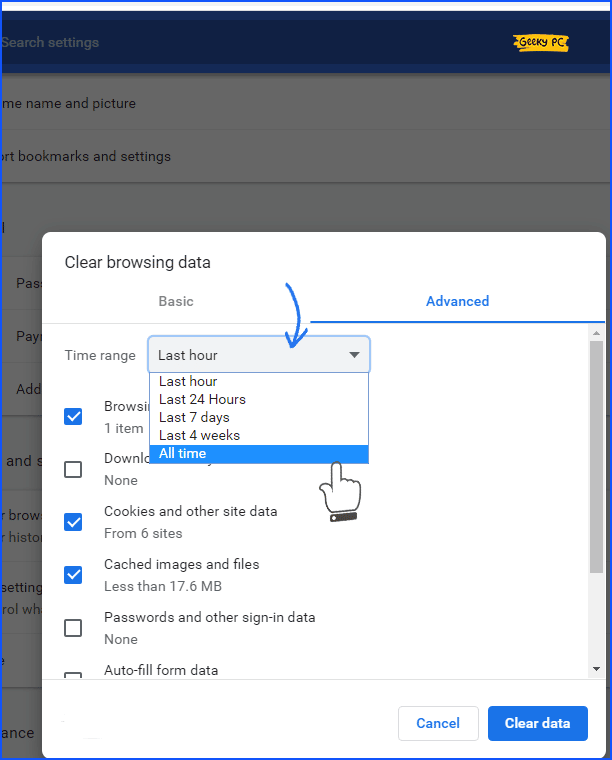
- Then Check the “Cookies and other site data” and “Caches image and files” options are checked.
- Now finally, click on “Clear data.”
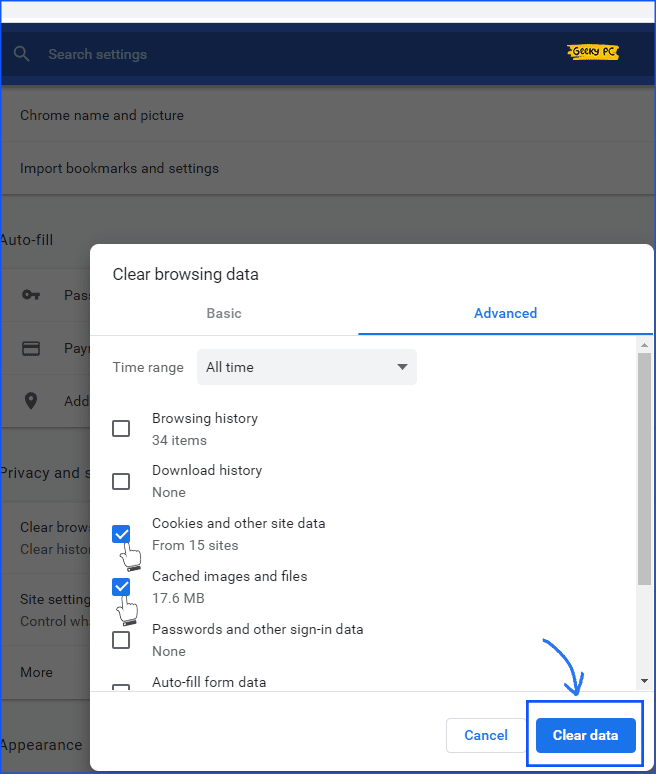
- Now your browser cookies and cache are cleared.
Also Read:- Best solutions for Twitch 5000 Content Not Available Error
For Firefox
- Open up Firefox and click on the “Settings Icon“.
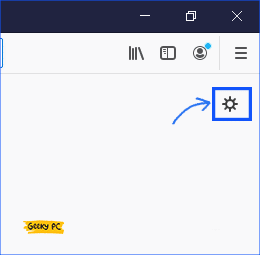
- Under Settings, you will see “Privacy & Security” click on it. In there, you will see “Cookies and Site Data” and click on “Clear Data“.
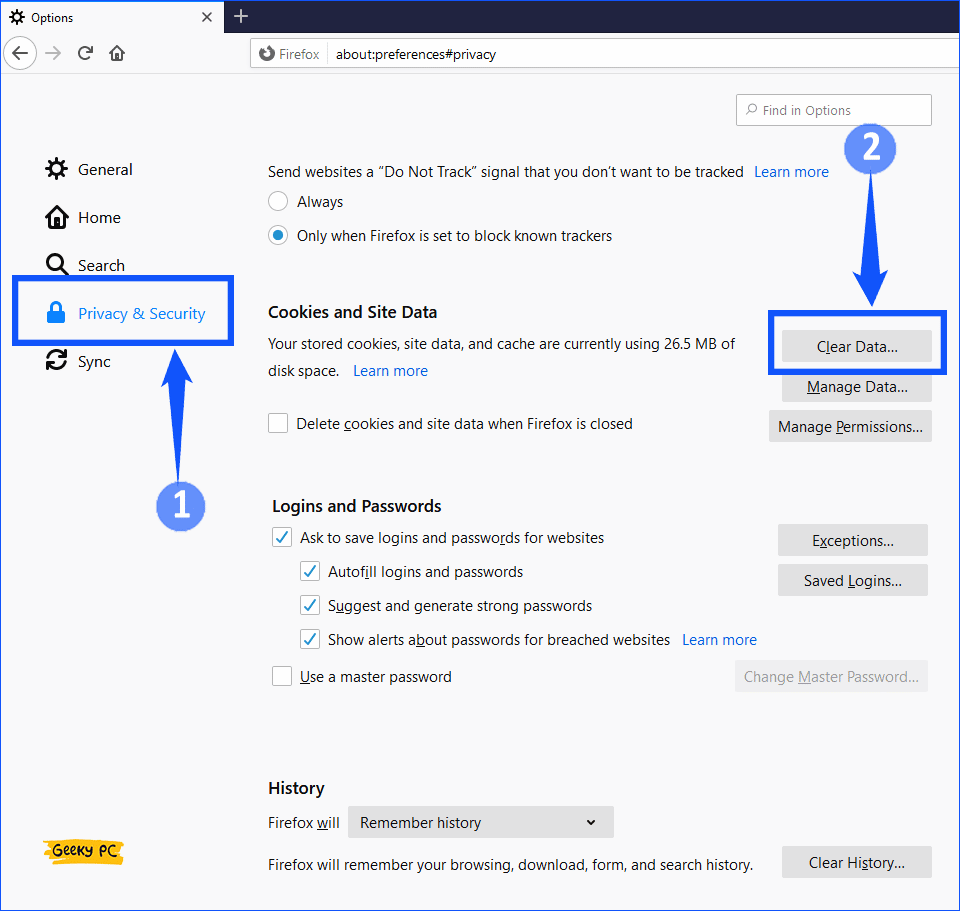
- You will see a popup menu about confirming to Clear data and press “Clear.”
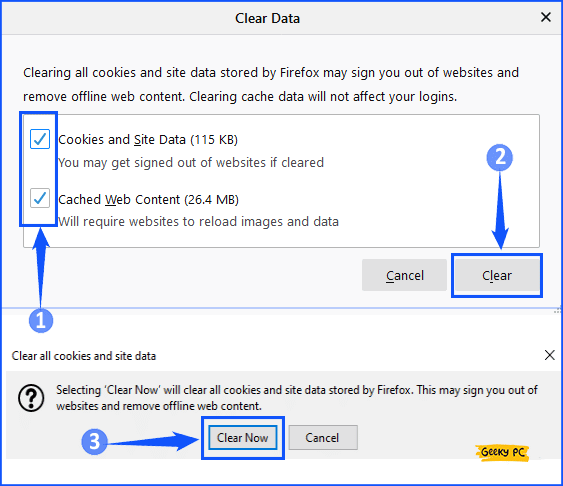
- Now you successfully clear the cache of the Firefox browser.
For Microsoft Edge:-
- As the previous, after opening “Microsoft Edge,” click on three dots in the top right corner and click on “History > Manage History.”
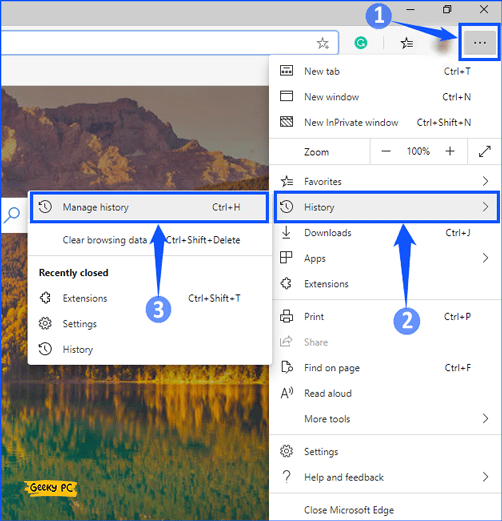
- Then a new page will open up; in there, tap on “Clear Browsing Data,” and a popup menu will open up, setting the time range to “All Time.”

- Confirm it by clicking “Clear Now“.
- Now you are good to go.
Close the browser and open it again. Check the Error by loading the page again.
Method 2 – Check The Internet Connection
Since the network issue is somehow connected to the internet, Twitch 2000 Network Error might be caused due to a bad internet connection.
If the issue is caused by the internet, try switching off the internet router for some time and then switch it on again and check the issue. If that does not work, try to change the subnet mask to 255.255.255.0 and restart the router and check the error again.
Here are some quick steps to resolve your connection issues:-
Disconnect the internet connection and connect it again
Switch off the router for some time and switch it on again
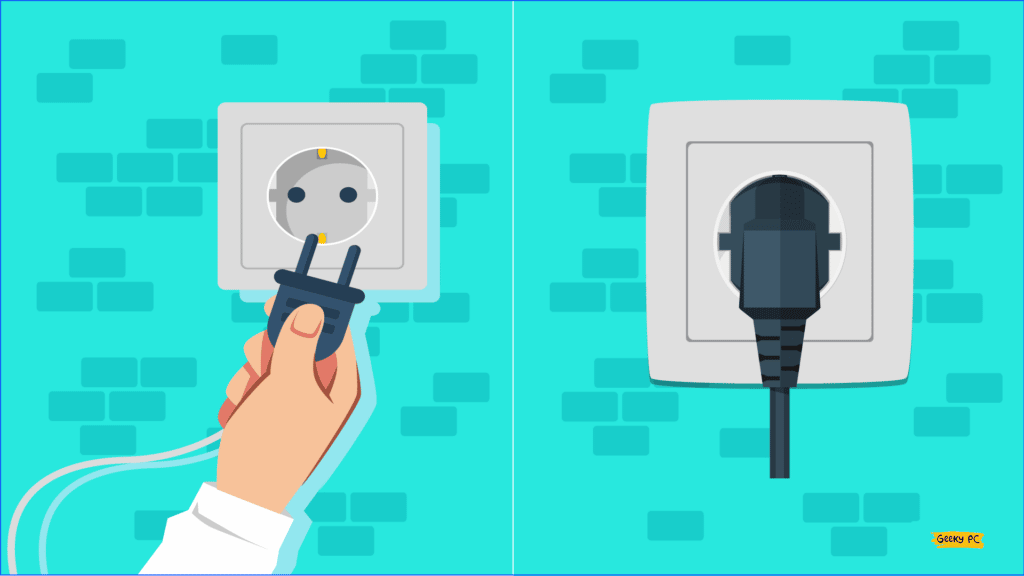
Change the subnet mask of the router
- Login to your router admin panel.
- Then go to the Internet section, and make sure that the Internet connection type is set to “Static IP.”
- In there, put 255.255.255.0 on the Subnet Musk.
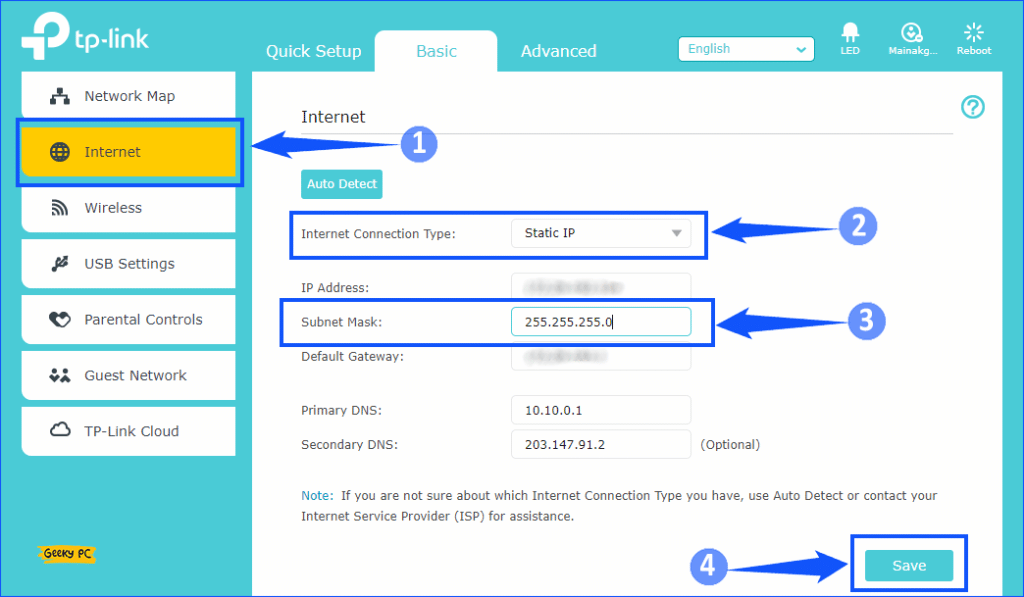
- Restart your router.
Also Read:- Top 6 Best Ways to Fix Steam Error Code 105
Disable VPN or proxy server
- Go to your PC or Laptop settings.
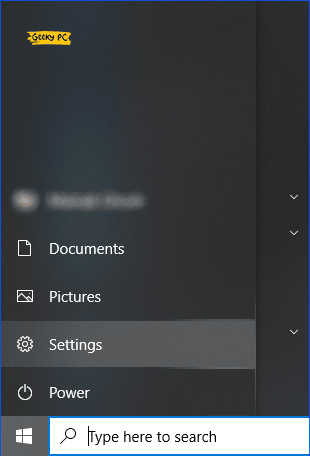
- In there, you will see the “Network and Internet” option. Open it up.
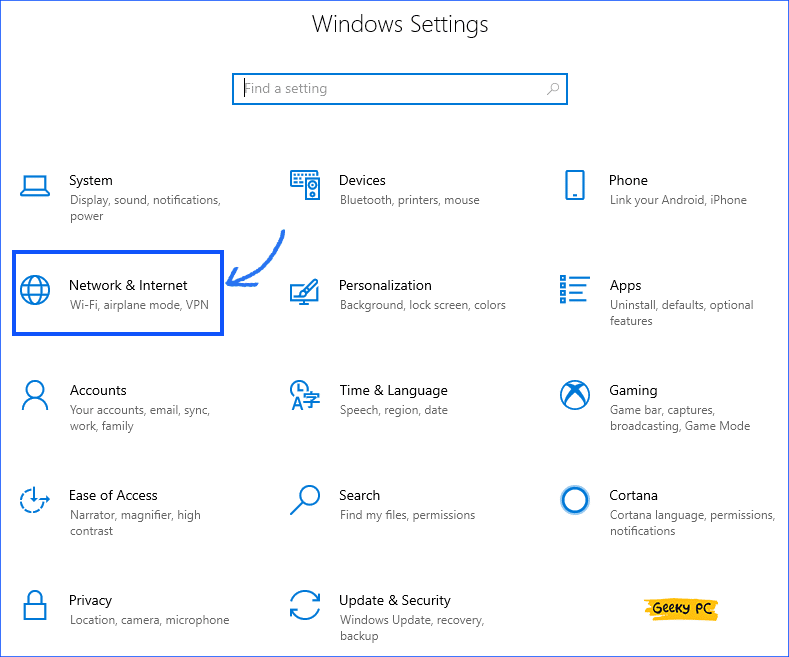
- After opening, you will see “Proxy” in the left corner. Click on it.
- Under Automatic Proxy Setup, you will see Automatically detect settings. Just disable it by tapping on the toggle.
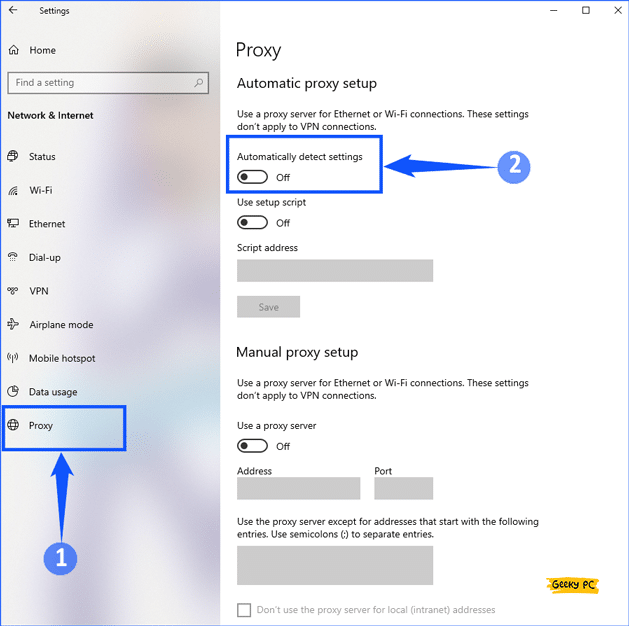
Method 3 – Disable Antivirus Software:-
We install antivirus software to be safe from the viruses that harm our system. But sometimes, this software blocks the content from sites for security purposes that we are not able to access.
Disabling your antivirus software can also be worked as many antivirus software like Kaspersky, Avast, AVG, etc., blocks some sites’ contents for security purposes. Therefore, antivirus software might block twitch, and that is the reason you see that error.
You can check if really your antivirus software is blocking the content or not. You can check by simply disabling the software temporarily.
If this is the case, then you can make twitch an exception in your antivirus software. To do so, you need to follow the below steps.
For Kaspersky antivirus software:-
- Click on the settings of the Kaspersky software.
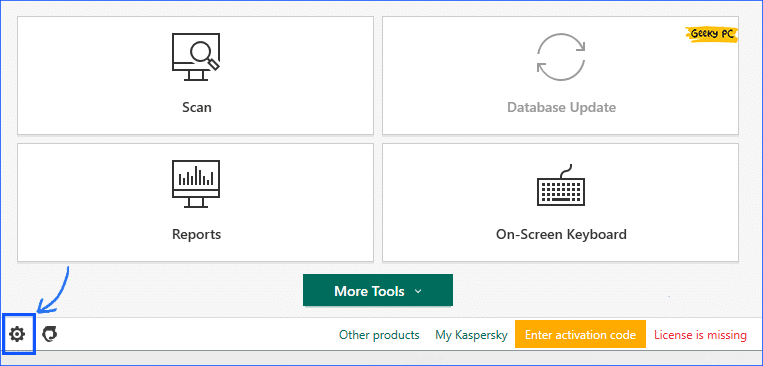
- Go to General. In there, you will see “Protection“
- Click on the toggle and turn it off and confirm it.
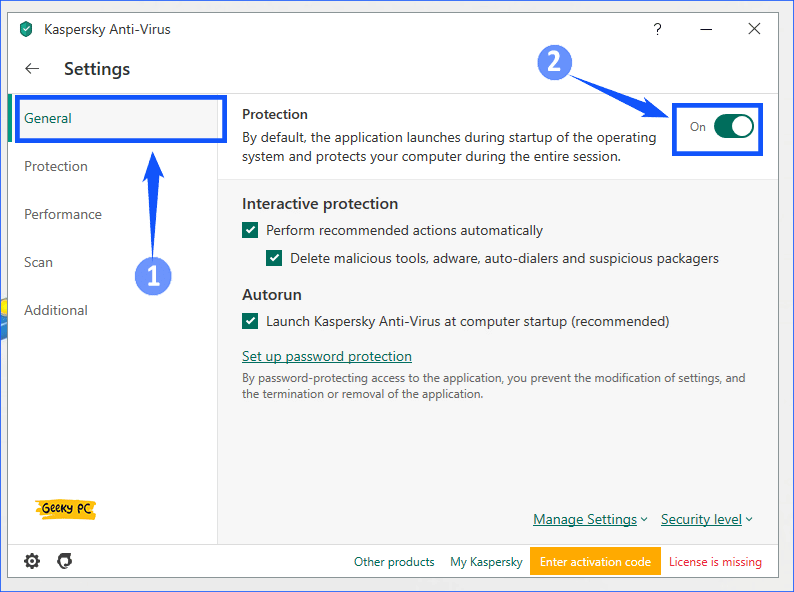
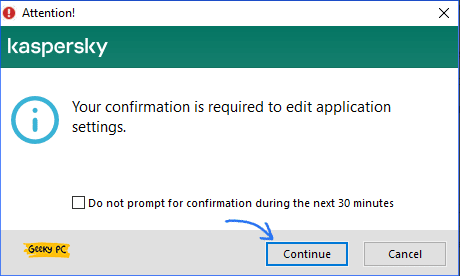
- Finally, the Kaspersky antivirus is disabled.
Also Read:- 5 Best Ways to Fix This Program is Blocked by Group Policy Error
For Avast antivirus software:-
- Click on the Up-Arrow on the system tray. In there, you will see the Avast antivirus icon, “right-click” on it.
- Then click on “Avast Shield Control” and select “Disable Permanently“.
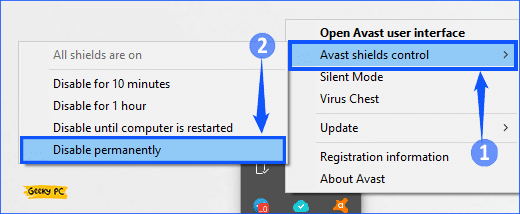
- Then you will see a pop-up and click on “OK, STOP“.
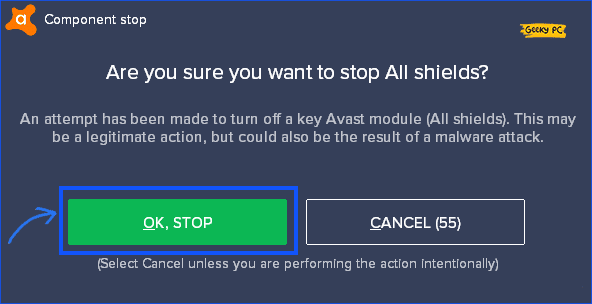
- Now your Avast antivirus will be disabled.
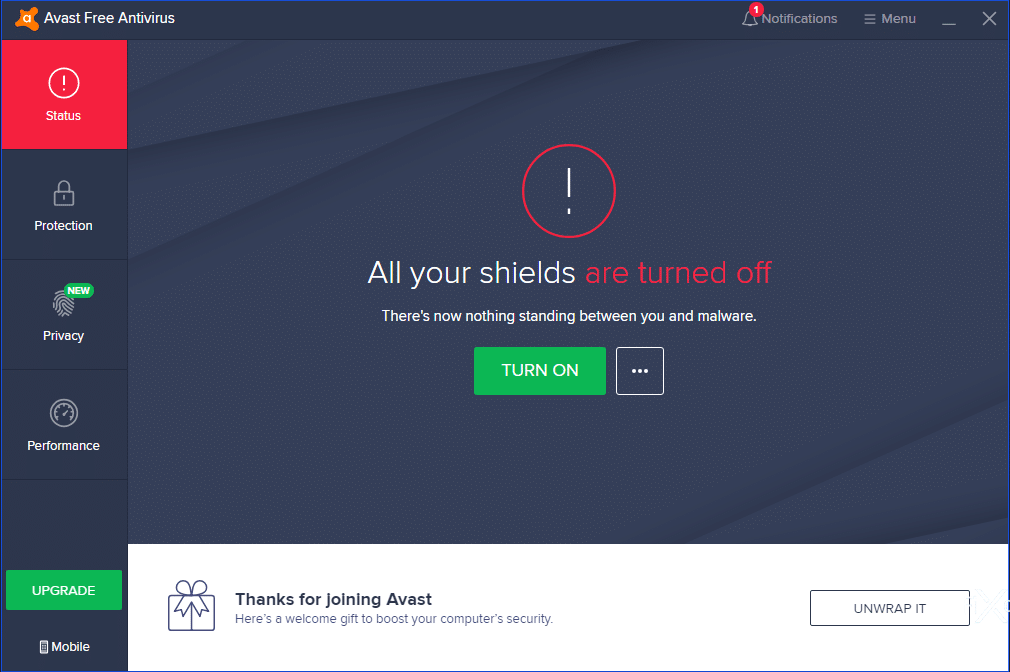
For AVG antivirus software:-
- Again Click on the Up-Arrow on the system tray and click on the AVG antivirus.
- In there, you will see Protection is On. Just click on the toggle and disable it.

- Again the same pop-up will show up, and click on “Ok, Stop“.
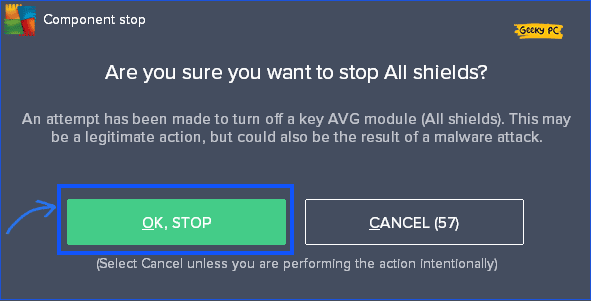
- Now your AVG Antivirus is disabled.
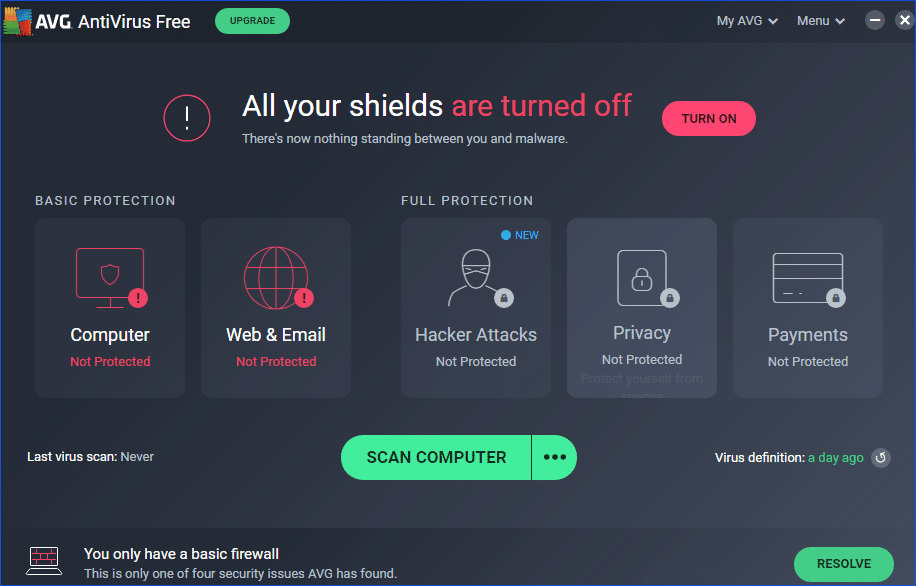
Method 4 – Disable Browser Extensions:-
As we install many extensions for various work purposes in the browser, there might be a chance that it causes network errors. Not all extensions are responsible for Twitch 2000 Network Error, but some extensions might cause it. If the error is due to the extensions, then disabling it will work for you.
But before uninstalling or disabling the extensions, we recommend you check the site in incognito mode. In incognito browser mode, extensions will not work, so you will come to know if the error is causing due to the extension or not.
Disable extension in Chrome:-
- Open your Chrome browser and click on the three-dot in the top right corner.
- After that, a menu will open. Under that, you will see “More Tools” hover the mouse over that, and at that point, you will see the “Extensions” option. Click on it.
- A new tab will open up, where you can see all your Extensions.
- Disable all Extensions by clicking on the toggle. And find which is causing the error.
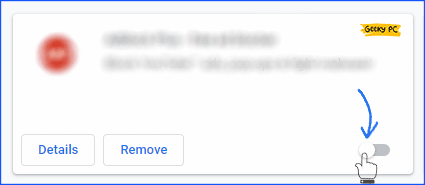
After that, you are good to go. Check Twitch whether you getting the error or not. If you are still getting the error, follow up with the below steps.
Method 5- Use Another Browser
Most people usually stick to one browser; they bookmark their favorite websites using extensions and many other things to make life easier.
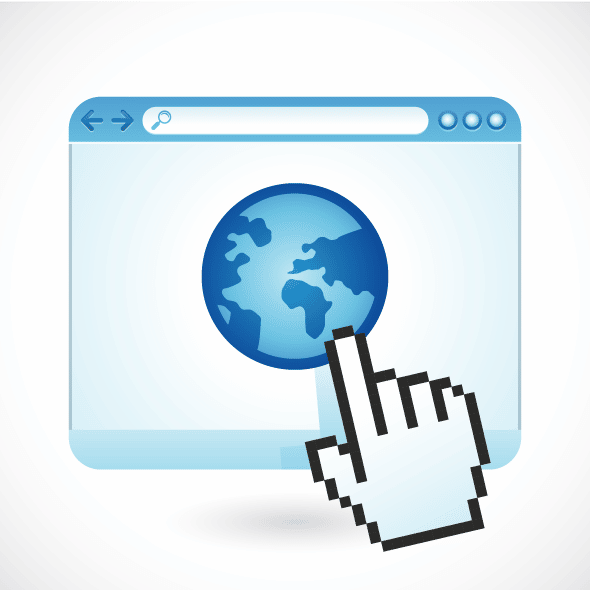
To avoid that, you can use Twitch in incognito mode and try to run after clearing Cache. Still, the error exists now time to move to another browser. You can try other good browsers like Chrome, Firefox, Opera, Microsoft Edge, Brave, and many more.
Method 6- Disable AdBlocker
AdBlocker is very useful; it will block you all advertisements and not disturb your workflow. But sometimes, it’s turned into evil.
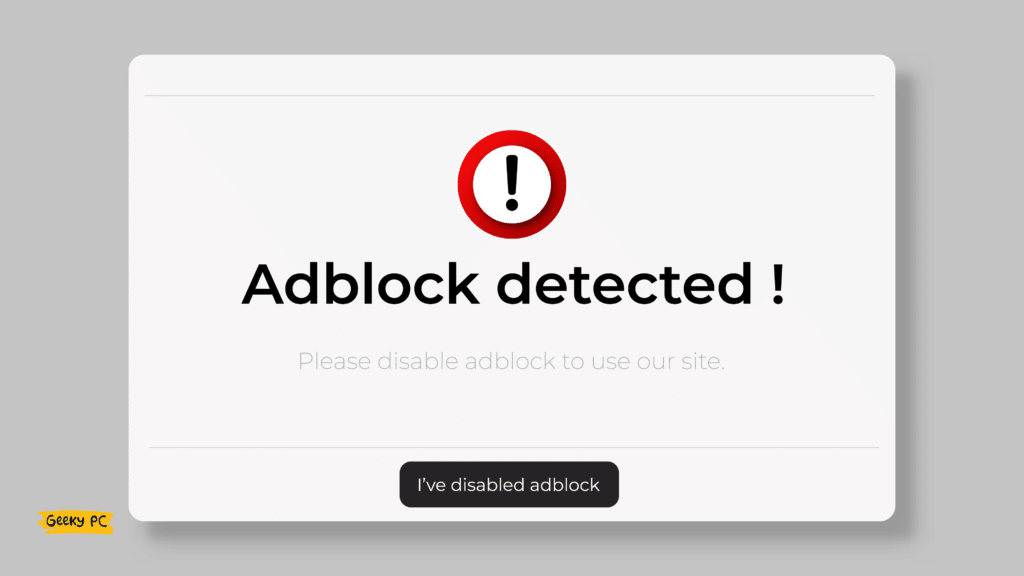
Most of the websites relay advertisements. That’s why they apply some code that website content will not load if the user is using adblocker. That is why you should get Twitch 2000 Network error.
To disable AdBlocker, follow the Previous Method 4:- Disable Browser Extensions and open the extensions tab, and Disable the AdBlocker extension which you are using. After closing your browser and reopening it and you will not see any error.
Method 7- Use Twitch Application
After doing all the above things, if the error still exists, you can use other browsers for watching twitch. Sometimes twitch web version causes problems with the browser.
Now you can move to the twitch Application version for a more stable connection and a better experience. To download the twitch Application on PC, go to https://www.twitch.tv/downloads and download for your supported OS version. Install and enjoy!
Method 8- Wait for the Twitch server to Recover:-
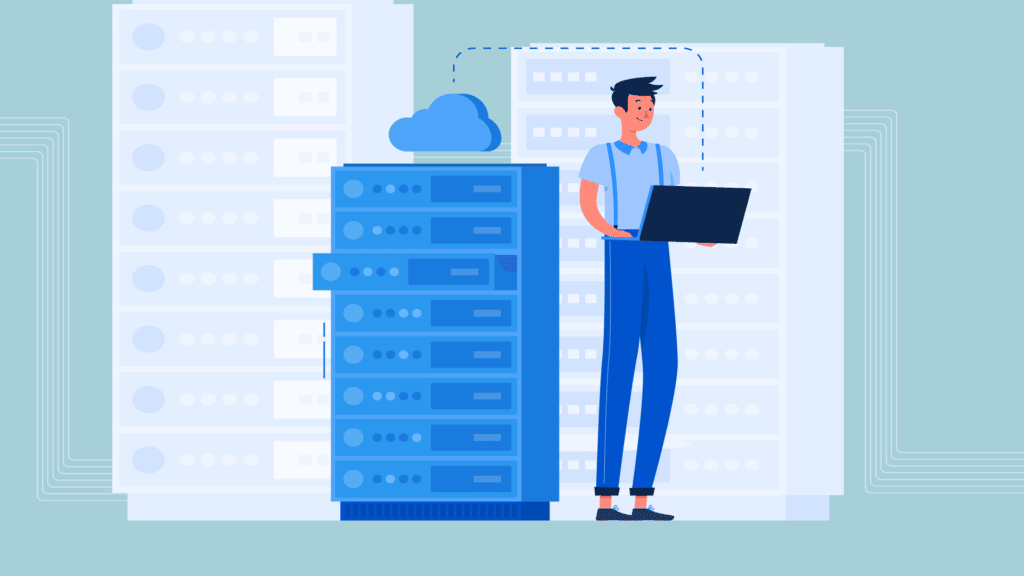
If all the solutions mentioned are not working for you and there’s still an error showing, there might be a server issue on the twitch server. You don’t have to stress about it. The work you can only do is wait. Whenever their server is down or in maintenance, then users can’t be able to access the site or app.
Final Words
If nothing works, you can also Refresh the page, Logout and log in, and Restart your PC. Also, you just try using the site or app on different screen sizes, which means if you encounter the Twitch 2000 Network Error on your Desktop, try to open it on Laptop or mobile device. Like that, it might be starting to work. Just try various methods and solutions until you get your results, and don’t stop trying.
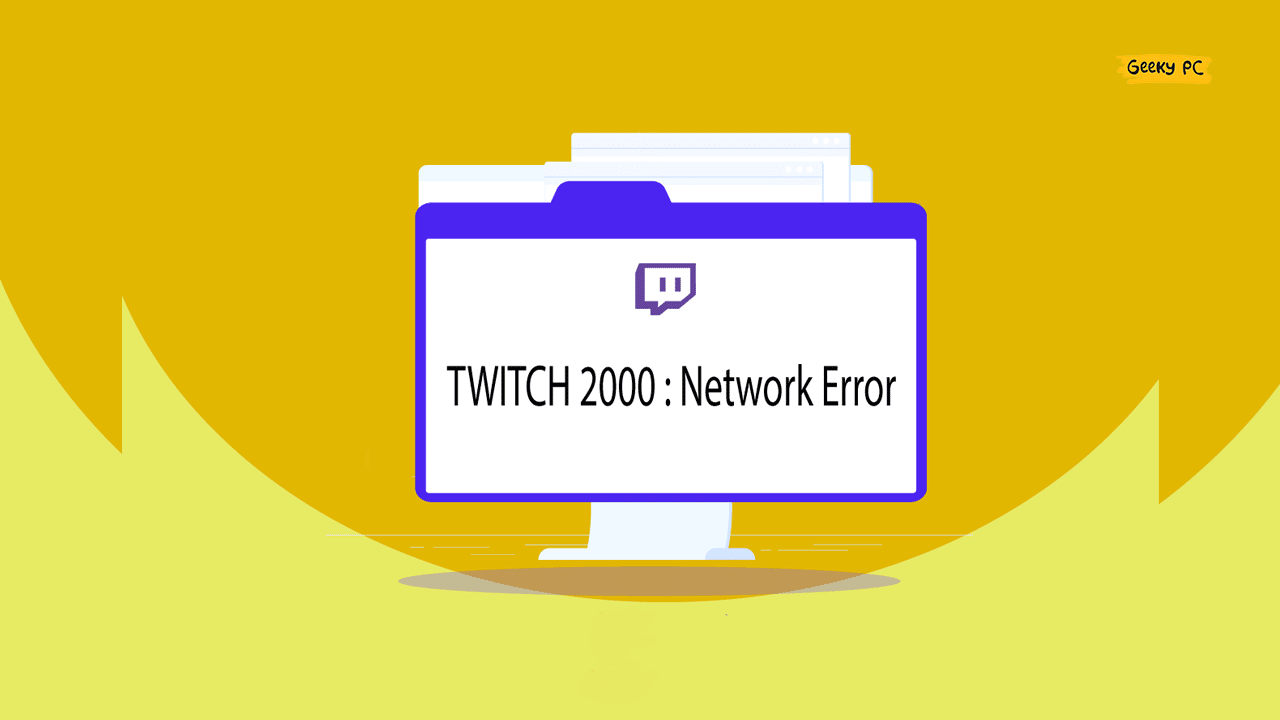


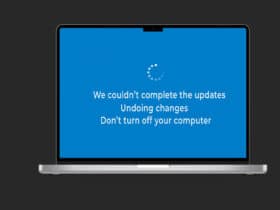
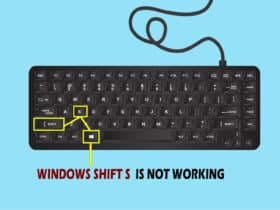
Leave a Reply
View Comments