Are you an avid Twitch user and experiencing the dreaded “Video Content Not Available” error when trying to watch your favorite streamer? If so, this post is for you. In this blog post, we’re going to look at what might be causing Twitch error 5000 and provide some practical solutions on how to fix it quickly.
We’ll talk about why this issue can occur in the first place as well as potential steps that can be taken to get your live streaming experience back up and running in no time.
Reasons for Twitch Error code 5000 content not available
- Cookies and cache data stored by browsers can get corrupted, causing the error code 5000 content not available on Twitch.
- Extensions and plugins installed on a browser can cause conflicts and lead to errors.
- Some websites may not be compatible with the browser version you are using, causing the error.
- DNS (Domain Name Server) issues can also cause the error, as it translates website names into IP addresses for connecting to the website’s content.
Besides the above reasons, this error can happen if the twitch main server is down. Now jump into the solution part with quick effective steps.
The solution To Twitch Error 5000 Content Not Available
After you have learned about the reasons which cause the problem. You will now be able to solve the problem effectively. Below are the simple solutions that can help you get rid of this error once and forever all.
Method 1- Clearing Cookies and Cache
As I told you earlier, every website’s data is stored in the form of cookies and cache. Now sometimes, a browser stores a large number of Cache data. Some of these get corrupted now. If you clear the Cache and cookies, you will solve the problem.
To clean the cache and cookies, go to your browser. In this case, I am using the Chrome Browser.
- Click on the “Three Dot” in the top right corner.
- A drop-down menu will open. On there, you need to find “settings” and click on it.
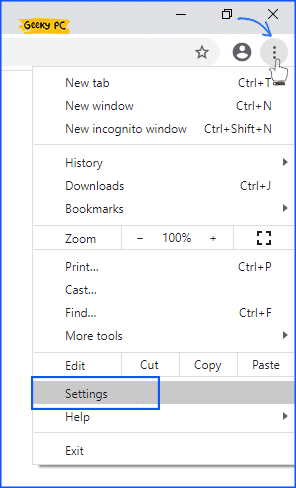
- Then find “Clear browsing data” and open it up.
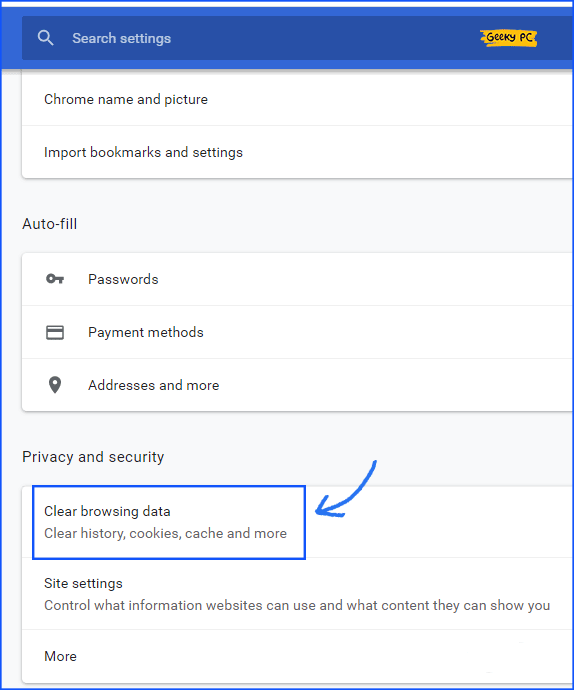
- A popup window will open. In their “Advanced” section is by default selected, select the Time range to “All Time” for better confirmation (Recommend).
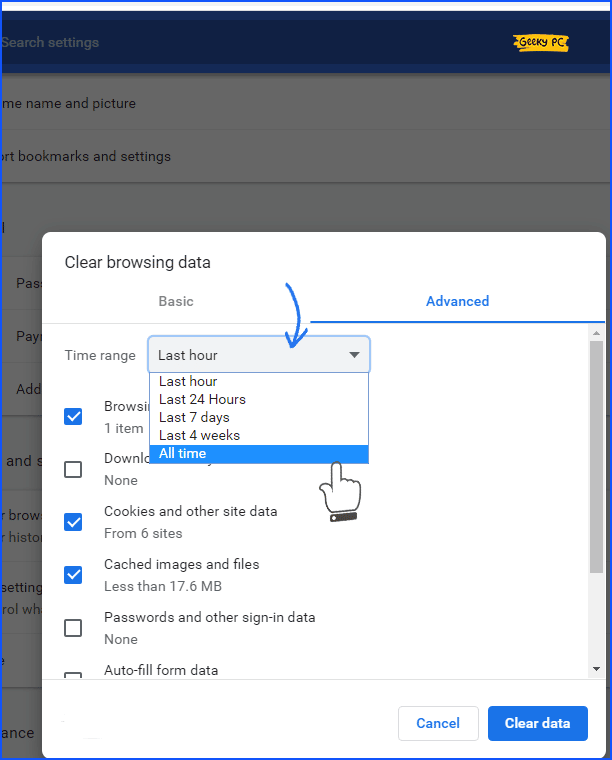
- Then Check the “Cookies and other site data” and “Caches image and files” options are checked.
- Now finally, click on “Clear data.“
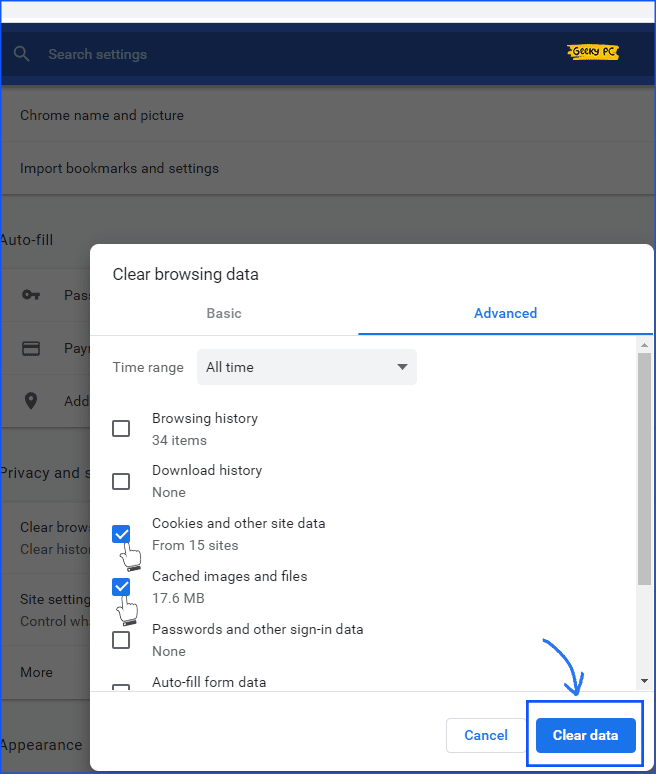
- Now your browser cookies and cache are cleared.
Or
if you are using another browser, just go to Bowser settings > Privacy & Security > Locate Cookies and Site Data > click on clear data and hit clear. Now your browser cookies and cache are successfully cleared. If you still are not able to find just google it.
By doing so, you will clear the number of cookies and cache stored for every website you have surfed. This will allow the browser to store fresh data, and this data will not have any problem. Now check whether you are getting the same error.
Method 2- Playing with plug-ins and Extensions
You can solve the problem by playing with your installed plug-ins or by installing new ones. But remember, the flash player is no longer available. It’s outdated, so don’t try to install flash player extensions from anywhere.
Also, go to your installed plug-ins and extensions and look for the one called Ghostery, Adblock Plus, or any other Adblocker you installed, so disable it. It’s unusually disabled Javascript on the website; it might cause it.
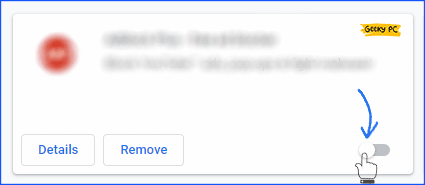
Method 3- Refresh Twitch Stream
Sometimes Twitch Stream is stuck because of that page cache, streamer connectivity issue, or ISP IP change.
So at that time, you should try to refresh that stream by clicking on the F5 button or Browser refresh icon. It should fix the issue.
Method 4- Flushing DNS
You can also get rid of this problem by Flushing out the DNS. You can do this job with the help of the command prompt installed in your windows. For flushing DNS, follow the steps below;
- Go to the “command prompt” on your PC.
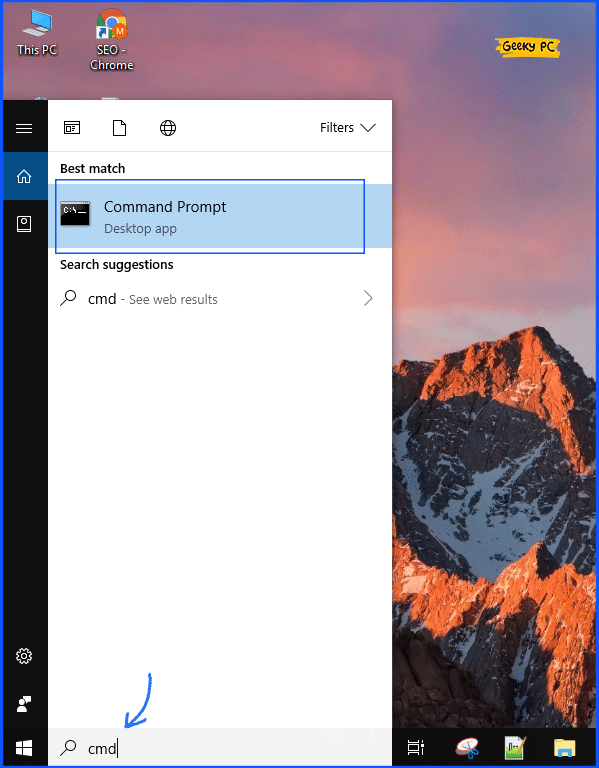
- Right-click on “Command Prompt” and select Run as administrator.
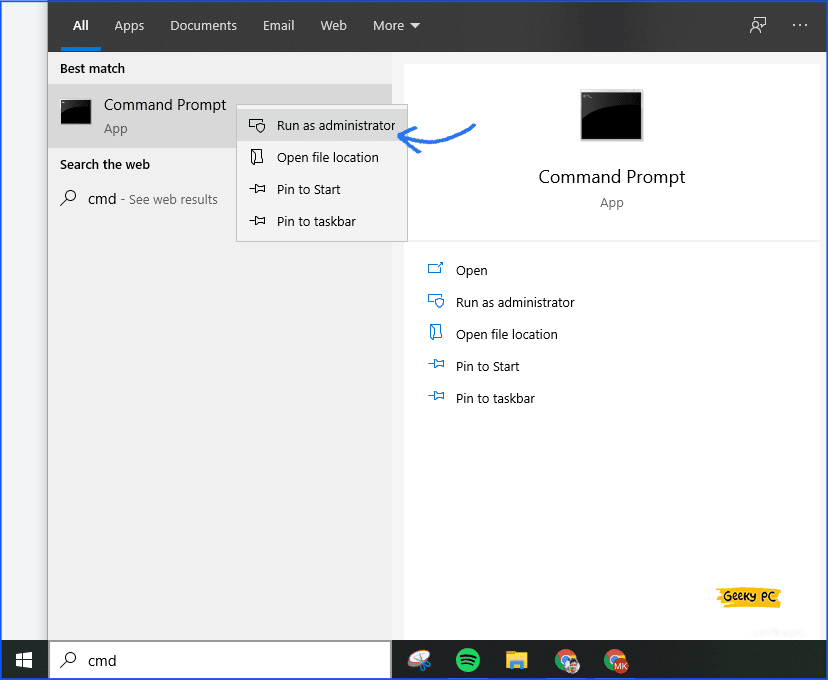
- Type the command “ipconfig/flushdns“.
- Hit enter. You will get the “Successfully flushed the DNS Resolver Cache” message.
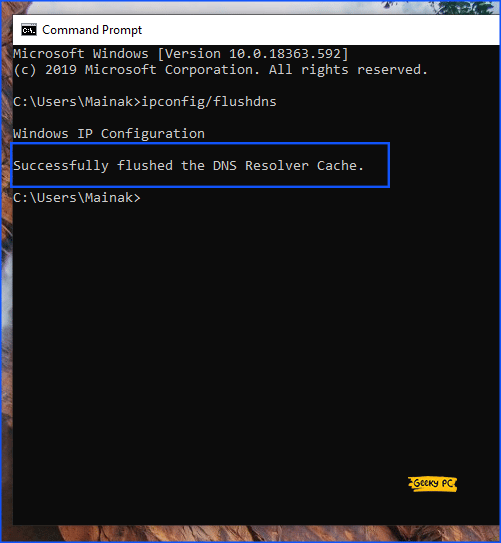
Doing so will reinitialize the DNS cache, and this will more likely solve the problem if it is caused by the DNS. Now check whether you are getting the “twitch 5000 content not available” this error on Twitch.
If the problem persists, this may be due to a Browser problem or your internet connection. If you are using Chrome browser or any other browser, so change it and try again with another browser.
Another is if you believe you have a stable internet connection. If, after following the above steps, your problem isn’t solved yet, feel free to leave a comment below. I will try to look for other possible solutions and tell you.
FAQ’s
Q: Why would I experience a Twitch 5000 Content Not Available Error?
A: There are several possible causes of the Twitch 5000 Content Not Available Error, including technical issues on Twitch’s end, such as maintenance or server outages; content being taken down due to copyright infringement or DMCA takedowns; and other reasons.
Q: What is Twitch error code 5000?
A: Error code 5000 on Twitch typically indicates that the content you are trying to access is not available or has been removed. This can be caused by various factors, including issues with your internet connection, browser, extensions, and plugins.
Q: How can I fix the Twitch error code 5000?
A: There are several solutions you can try to fix the Twitch error code 5000, including clearing your browser’s cache and cookies, disabling any unnecessary extensions and plugins, and checking your internet connection. You can also try accessing the content from a different browser or device.



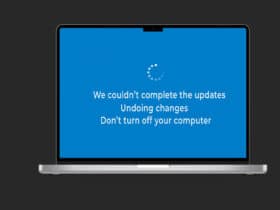
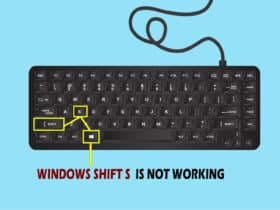
Leave a Reply
View Comments