We all agree that the invention of the computer was one of the most revolutionary changes in technology. Due to their so much use, these devices are now used in every aspect of life. However, there is no computer on earth built to date which has no errors. Some of you might face errors in connections, and some might face software-related issues such as the DISM Error 87.
Oh! wait, are you here because you are facing such an issue? No worries; you will find all of your answers here. I have noticed that many people are facing the DISM error 87 issues. This made me curious to find a solution to this error and post it on my blog.
Before we start trying to solve the error, let me tell you step by step what is DISM error 87. We will also learn about the causes of this annoying problem. After we get a sound idea about it, then we will move toward the solution part.
What is DISM?
DISM stands for Deployment Image Servicing and Management (DISM.exe). It is basically a command-line tool used for servicing and preparing images. These images include Windows PE, Windows Recovery Environment, and windows setup.
In simple words, the DISM is a system management tool that can be used for resolving corrupted system files.
What Causes DISM ERROR 87?
There is never a single cause behind computer errors. A single error can be due to many hardware or software-related issues. Today I will tell you about the possible reasons behind this error.
I am telling you all of these from my personal research. It isn’t necessary that your error must be due to these issues, but some of them might be the cause.
- Incorrect command line syntax can leading cause.
- DISM must be run in an elevated command prompt window.
- Operating system bugs or issues can cause errors.
Ok, now you might be aware of some of the main issues that can ruin your day. These are some of the most common reasons that cause Error 87. Now we will learn how to solve the DISM Error 87 and get rid of this error.
How I Fix DISM Error 87 On Windows?
Before we start the solution, I want to tell you something important. Please follow every step carefully; otherwise, you might run into trouble if you do something wrong. We don’t want any more issues because we are already having a serious one in the shape of Error 87.
Now also keep this in mind that as a rule of engineering, we will first try the most basic solution. If it works, then ok otherwise we will proceed to the advanced steps.
Method 1- Run Command on Elevated Command Prompt
For DISM, you will have to use elevated command prompt windows if you expect it to work properly. Now you might be wondering how to access an elevated command prompt. You don’t need to worry at all because I am going to tell you exactly how to access it.
You will need to follow these steps to open an elevated command prompt window.
- Go to your PC windows search bar and type “command prompt”.
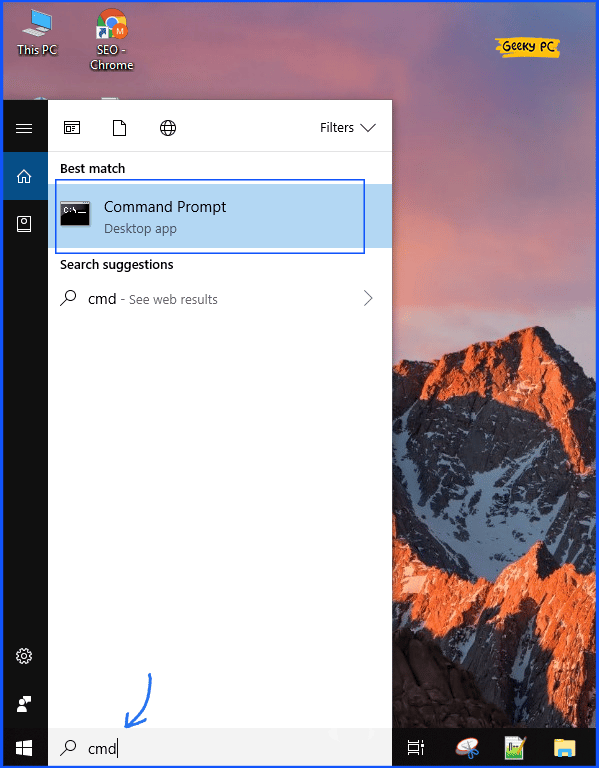
- Now Right click on “Command Prompt” and select Run as administrator.

- You will be asked for administrative privileges. Click yes, and it will grant admin privileges.
- After completing all the steps successfully elevated command prompt will open and there you can enter your command lines.
Also Read:- 8 Best Solutions to Fix Twitch 2000 Network Error
Method 2- Using the Correct Command Line
s I have already said that programming languages work on some rules. If you violate any rule, they will never work, and the same is the case with DISM. It is a kind of elevated command prompt that uses a specific command line to operate. If you input an incorrect command line, then you will face an issue like DISM Error 87.
The right command line will have no issues and run properly. Now I am sure you are looking for the right command line but don’t worry; I will share the right command lines for both health scans and health restores. You can use these lines and run them on your system.
DISM.exe /Online /Cleanup-image /Scanhealth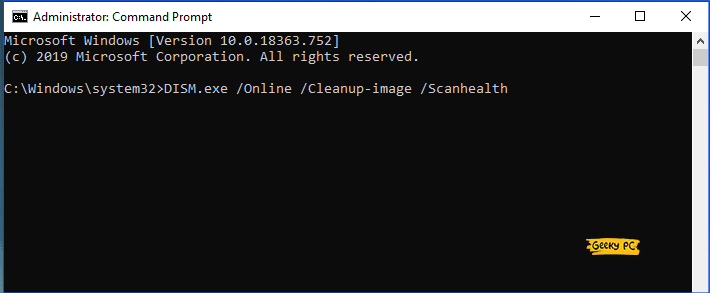
and
DISM.exe /Online /Cleanup-image /Restorehealth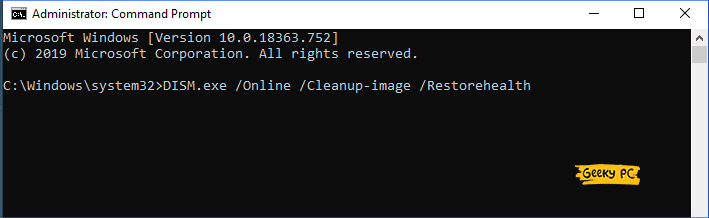
Now you may have noticed that the right command lines have spaces before each “/” character. Yes! sometimes people use the wrong command line, and as a result, they face issues. The error they make is that they don’t put the right spaces before the character “/“.
Method 3- Removing Bugs
If the above steps didn’t solve the problem, then it is possible that your system might contain bugs. Now if you want to remove bugs from your operating system, there is only one way. The only way to remove bugs from Microsoft windows is to install all the pending updates.
Microsoft keeps on bringing new updates that fix bugs and adds new features to make the product more user-friendly and useful. Installing new updates will surely help you get rid of bugs, and as a result, you will not face any DISM Error 87.
For your information, if you don’t know how to install new or pending updates, you can check it from the control panel of your windows.
Also Read:- Disable Service Host Delivery Optimization in 6 Best Ways for Windows
Method 4- Using the Correct version of DISM
Sometimes user uses command lines on an older version of DISM, which never works. If you are using the command line on the Windows 8 version of DISM and you expect it to run on the latest OS, then you are wrong.
I have seen this on many forums where many users were using the command on older versions, and they were facing issues. They also reported that when they switched to the Windows 10 version of DISM with Wofadk.sys filter driver, there was no issue at all. Also, check out DISM Supported Platforms for more details.
I suggest you check the current version of your DISM and update it to the latest version just in case you are using an old one. This will surely solve your problem if it is due to the version.
Method 5- Complete Pending Windows Updates
Nowadays most people open the computer and start working. They Don’t look at any new Windows Updates. That is the main reason for getting DISM Error 87.
You should update your windows to the latest version. Like windows releasing new updates to stable their system and not get any errors. Follow the below steps to keep your system updated.
- Open your Windows Settings.
- Find and Open “Update & Security“. Make sure that your PC needs to be connected to the Internet.
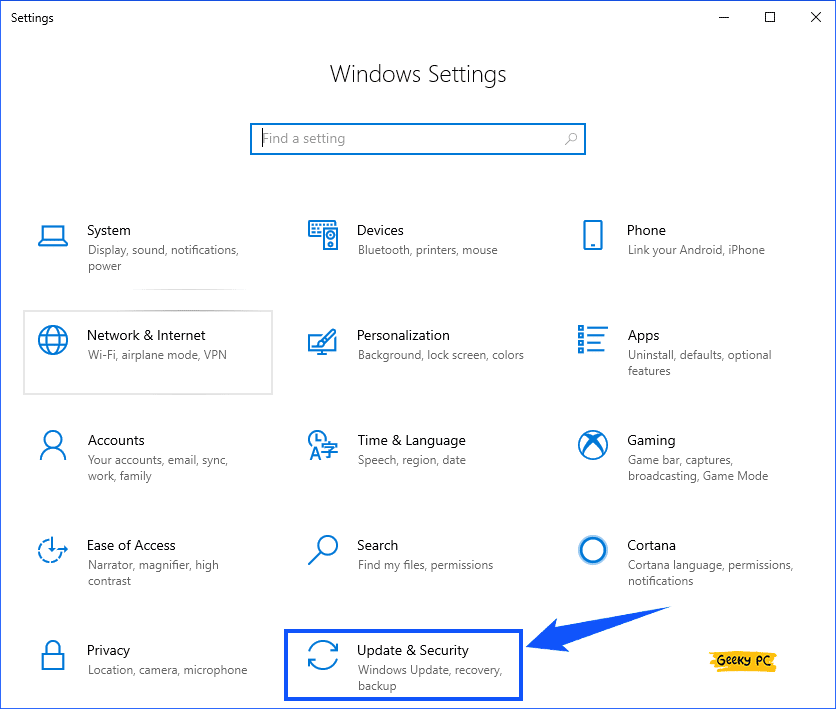
- Under that “Windows Update” section will automatically open up.
- Now click on “Check for Updates” even if “You’re up to date” is showing.
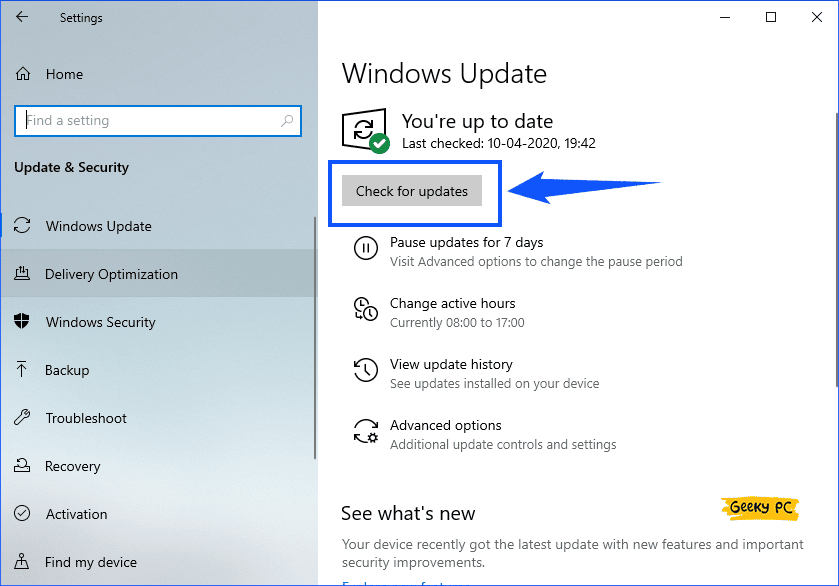
- When updates are installed, then Restart your system/computer.
After completing, if you are still facing DISM error 87 so you should look into the next step.
Also Read:- 5 Best Ways to Fix This Program is Blocked by Group Policy Error
Method 6- Repairing Operating System or Reinstall Windows
It is possible that one or more of your system files are corrupted. Now a day, everyone uses the internet on his or her PC, and the risk of your PC downloading virus files has been maximized.
These system files sometimes cause trouble and corrupt different system files. In such cases, the DISM may stop working properly, and you will face problems. Follow the below steps to encounter this problem.
Reset PC:-
- As with the previous method, you need to Again Widows “Update & Security” settings.
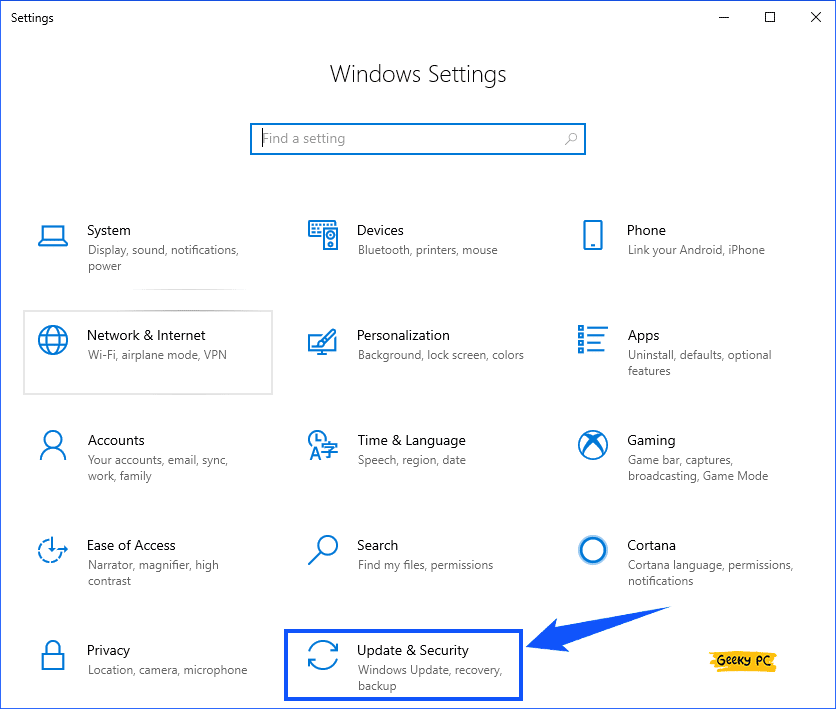
- Go to the “Recovery” section. Under there, you will see “Reset This PC” click on Get started.
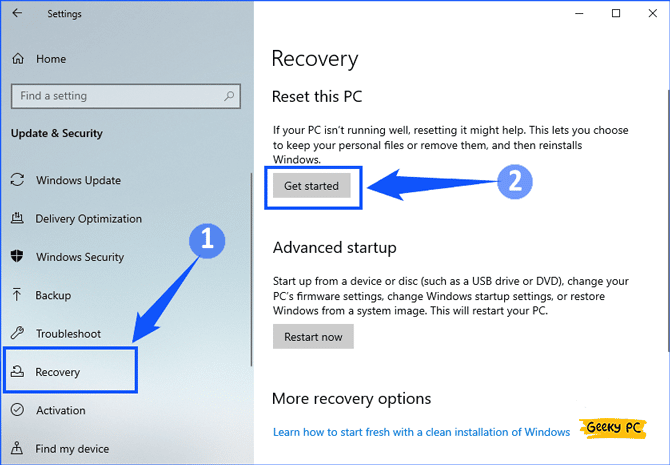
- A popup menu will open up. It will give you two options first one is “Keep my files” (Meaning:- It will keep all your files even on C drives, but only remove apps that you installed and settings setup), and another one is “Remove everything” (Meaning:- It will remove your PC / Computer all files like Personal files, Apps & Many more)
- Now click on “Keep my files” (Recommend). Give some confirmation.
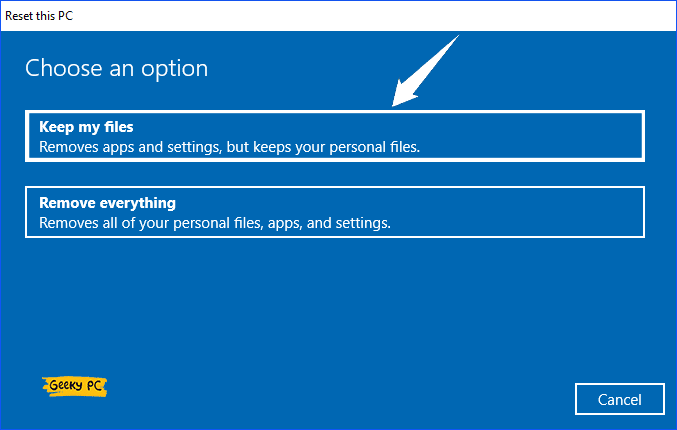
- Wait until the system has been restarted.
Hopefully, using this method, your problem will be solved, and not get DISM error 87. If you are still getting the error, follow the below step.
Reinstall Windows:-
Finally, You can also perform a clean install of Windows, but I don’t recommend it. It is because most of us have some important data on our systems, and we can’t afford to lose it. If you still want to do so, make sure you should backup your all the necessary data.
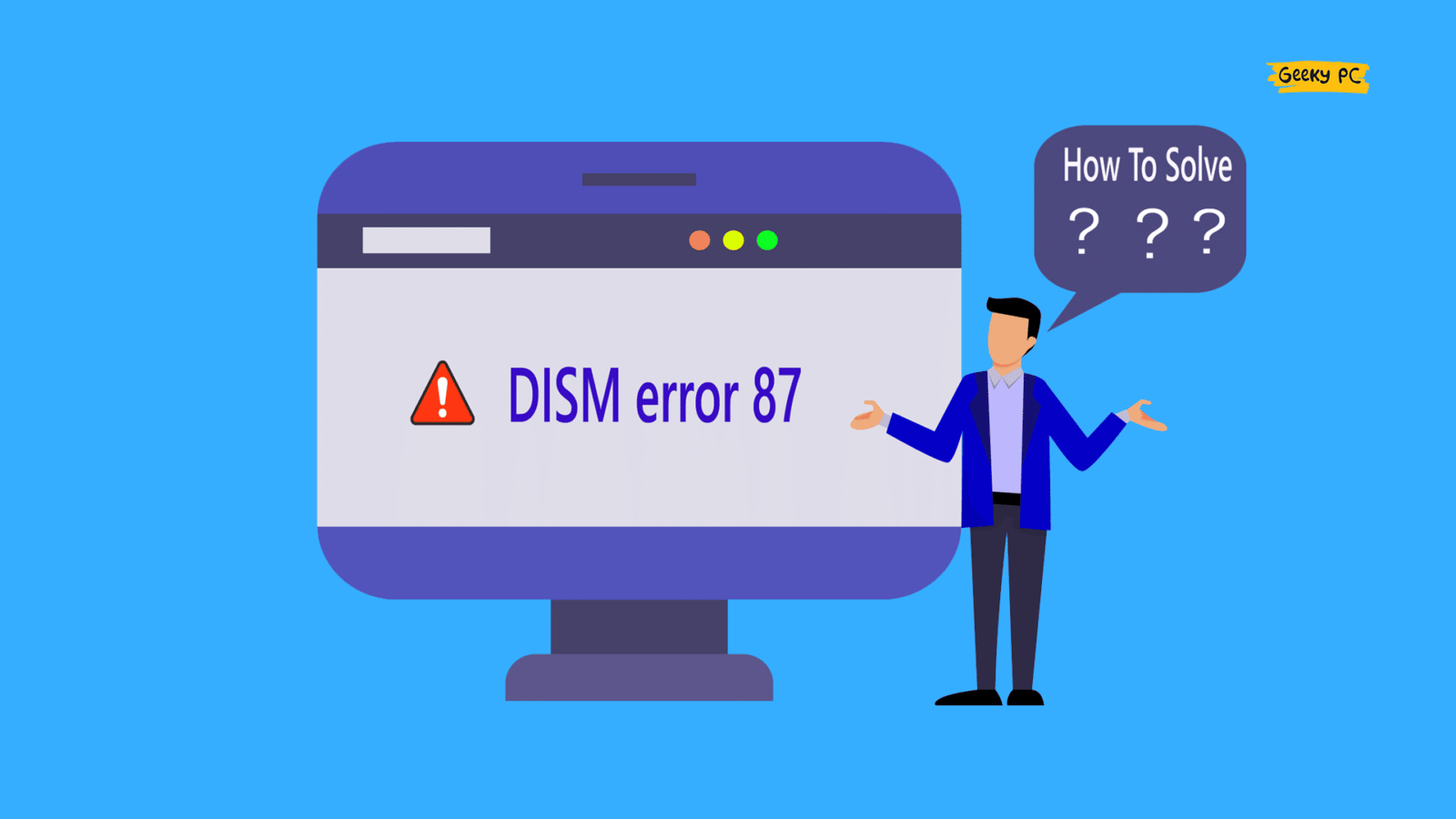


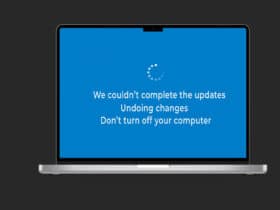
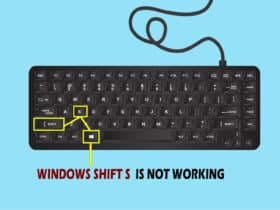
Leave a Reply
View Comments